How to Jailbreak Your iPhone 4S Using Absinthe (Windows) [5.0, 5.0.1]
These are instructions on how to perform an untethered jailbreak of your iPhone 4S using Absinthe for Windows.
Warning***: Before you continue make sure to do a backup of your device in iTunes as you may lose your Camera Roll during this process.
Step 1
Download the latest version of Absinthe from here.
Step 2
Double click to extract the downloaded archive and launch the Absinthe application.

Step 3
As prompted, connect your iPhone 4S to the computer via USB. Make sure to remove any passcodes or VPN settings you've previously set.
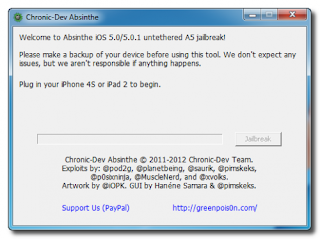
Step 4
Click the Jailbreak button to begin
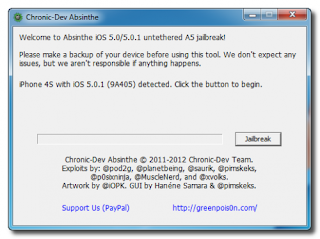
Step 5
The application will take you through several steps of the jailbreak: Sending initial data, waiting for reboot, waiting for device to finish booting, Preparing jailbreak data, and Sending payload data.
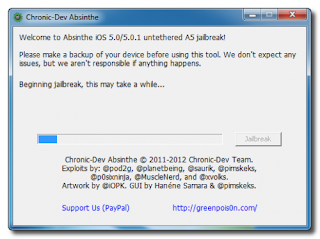
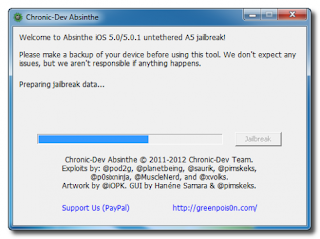
Step 6
You will be informed that the jailbreak is 'Almost done'.
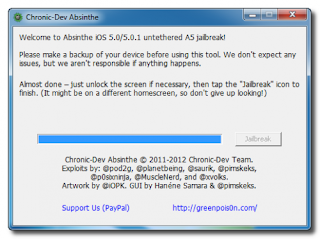
Step 7
On your device, locate the Absinthe icon and press it to complete your jailbreak. It could be on any homescreen.
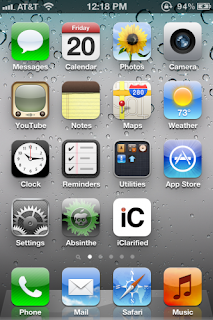
If the server is down and you get an Error establishing a database connection message then tap the Settings icon on your springboard and turn on VPN.
Warning***: Before you continue make sure to do a backup of your device in iTunes as you may lose your Camera Roll during this process.
Step 1
Download the latest version of Absinthe from here.
Step 2
Double click to extract the downloaded archive and launch the Absinthe application.
Step 3
As prompted, connect your iPhone 4S to the computer via USB. Make sure to remove any passcodes or VPN settings you've previously set.
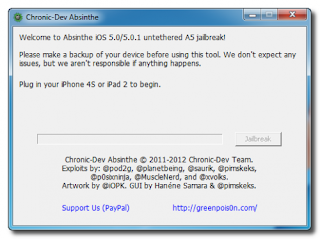
Step 4
Click the Jailbreak button to begin
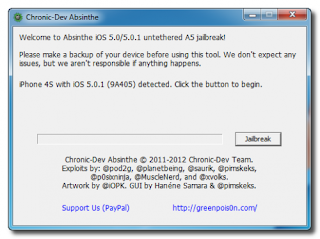
Step 5
The application will take you through several steps of the jailbreak: Sending initial data, waiting for reboot, waiting for device to finish booting, Preparing jailbreak data, and Sending payload data.
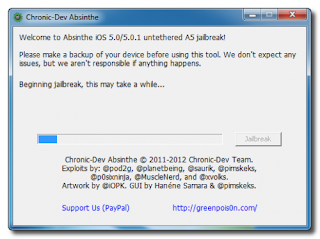
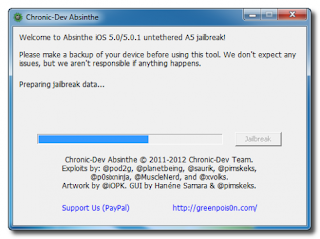
Step 6
You will be informed that the jailbreak is 'Almost done'.
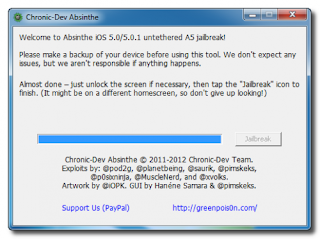
Step 7
On your device, locate the Absinthe icon and press it to complete your jailbreak. It could be on any homescreen.
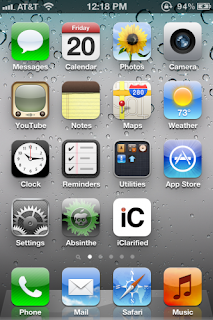
If the server is down and you get an Error establishing a database connection message then tap the Settings icon on your springboard and turn on VPN.
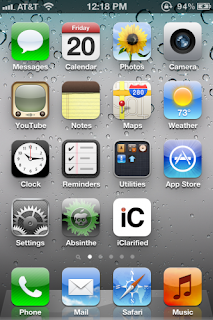
You will get a configuration error; however, after about a minute your device will reboot with Cydia on the Springboard!

No comments:
Post a Comment